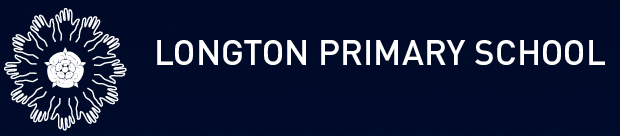Annotating pdf's in Google Classroom
Many of the home activities your teacher will be setting during this lockdown will be pdf's.
You can annotate and then send back to your teacher following these steps.
How to annotate a pdf document in Google Drive
On an iPad or Android device.
To aid your child's learning many of the activity sheets uploaded onto Google Classroom will be pdf's.
In Google classroom on an iPad or Anroid device pdf's can be annotated by clicking on the pdf and then clicking in the top right hand corner on the pencil.
Pressing the A allows you type in a text box, pressing on the pencil allows you to write using your finger or a special pen.
Then you have finished press save and this will go into Your work ready to Hand in to your teacher. You can remove the original version by pressing the X.
On a PC or Chromebook
From your classwork activity download the pdf file
Top middle of the screen click on ‘open with’
Then click on ‘Lumin PDF’
Next screen click on ‘Connect to Google Drive’
For the first time you need to give Lumin PDF permission to access your google drive
Click ‘Allow’
Next screen asks you to start a free trail of Lumin Professional, click ‘Don’t show again’ and ‘Not Now’ (This is the only time you need to do this)
Click on the top left corner (by the red L) and rename you document
On the tool bar you will a pen icon (Freehand Tools)
Click on this and now you can annotate the sheet.
On the tool bar you can also click on the T to add text to the document.
To save the document – go to the top right hand document and click on the cloud sync document
Click on google drive click choose
Click create a copy
Press sync
Press sync to Google Drive
Any problems contact your class teacher or Anna in the office who will then get Mr Pearson to sort for you.